WARNING:
This tutorial is not for a specific router, but it is an attempt at making a tutorial of how to port forward in general. I do not know how your router's web page works or what the login information for your router may be. You will have to look up the default information and TRY the default login information used for your type of router. I'm not sure if it will work, because it did for me, before I went and changed the password. If you ask me questions, I might not be able to solve exactly every problem.EDIT: Here is a site where you can find how to port forward with your specific router if the site has information on it:
https://portforward.com/
Step 1 - Finding your IP Address:= Go to your start menu.
= If you are on Windows 7 or Vista:
- Type "cmd" in the search bar and run the "cmd.exe" that shows up.
- Alternatively, you could also go to "Run" and type "cmd", like in Windows XP.
- You could also look in "C:\Windows\System32\cmd.exe".
= If you are on Windows XP:
- Go to "Run" and type "cmd".
- You could also look in "C:\Windows\System32\cmd.exe".
Windows Vista/7 Windows XP
Windows XP
= Once you run Command Prompt, type "
ipconfig". You will find your
IP Address and the
Default Gateway.
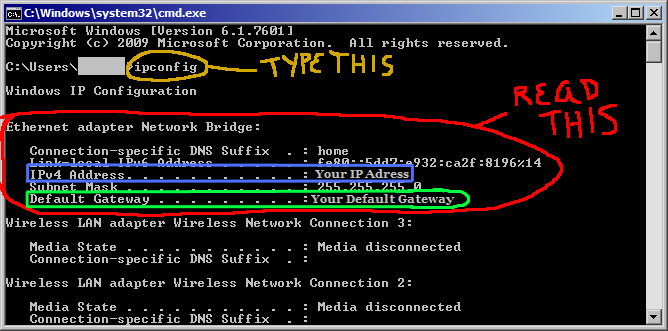 Step 2 - Working With Your Router:
Step 2 - Working With Your Router:= Open up your Internet Browser (Internet Explorer, Firefox, Google Chrome, etc.).
= Type in the Default Gateway that you got from Command Prompt. You're doing this because the Default Gateway is the Router's IP Address.

= You will have to log into the router.
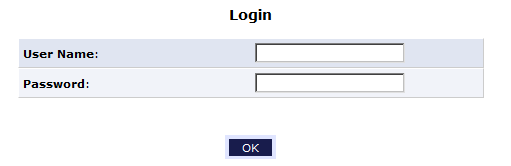
= Now you're probably thinking, "What is my login information?" Well, the router would probably have its default information. You will have to look that stuff up, since I do not know what type of router you have. It's because the login information is different, as it depends on what type of router you have.
= If you managed to log in, you should look for something along the lines of "port forwarding", since that's the objective. It should be one of the Firewall Settings or something like that. If you want to, you can also find out how to change the router's password, but that's up to you.
It should say something like:
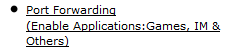
= When you find where you are supposed to be, you have to create what is called a "New Port Forwarding Rule".
Here is an image showing you how it works:
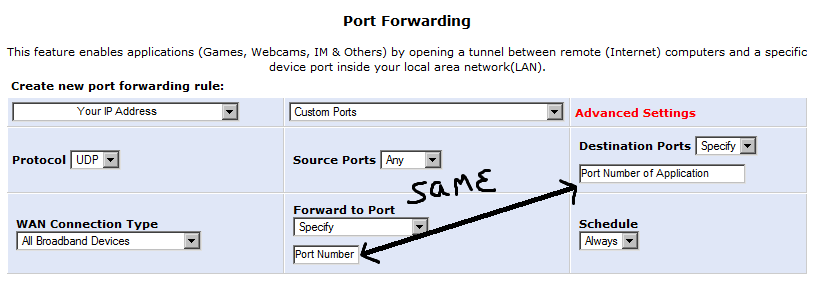
= Now I am going to tell you about it.
- You will need to make a rule for a
Custom Port.
- Where it asks for your IP Address, just go back to the
ipconfig information from Command Prompt, and put in your IP Address.
- Where it asks you for the Source Port, make sure it's set to "Any".
- Where it asks you for the Destination Port, you have to put in the port number for the application that you want to use. I just looked it up. Let's use the example "
5394" for the application KEGA Fusion.
- Where it asks you what port you want to forward to ("Forward to Port"), use the same port number you used for the Destination Port Number. Again, our example is
5394.
- Make sure it is Scheduled for "
Always".
- For the WAN Connection Type, put "
All Broadband Devices".
- The protocol should be set to
UDP, which I believe is what games use for netplay in the first place.
- You should be done setting up your rule.
The rule I made looks like this on my router:

= Once you successfully forward to the port, you can now log out of the router.
Step 3 - What IP Address Am I Hosting My Game With?= The answer to that question can be found here: http://whatismyipaddress.com/
What you will see looks like this:

= Like I wrote on the image, you, as the host of the netgame, must tell the other player what IP Address the site says you have. It's your EXTERNAL IP Address, which I believe is the IP Address you have on the internet. When I did it, I had to share this address. If this is not the address that works, I guess you'll have to try the one you found in Command Prompt.
That should conclude the tutorial. If this needs to be edited, tell me. I hope everything works for you.
